Remote participants will be able to follow and interact with presentations virtually on HyHyve. Many of our poster presenters are also joining remotely, so our poster session will be hybrid! HyHye is the best place for all participants to explore posters!
Registered participants will receive a link to join the HyHye space via email - please do not stare this link on any public forums or channels!
On HyHyve, you will navigate through the online conference space using an avatar, and interact with others by text, audio and video when you are near other avatars. Look to the sidebar to work with the different features of HyHyve!
Check out the map spaces below to see what to expect in each different space, or jump to the HyHyve FAQ.
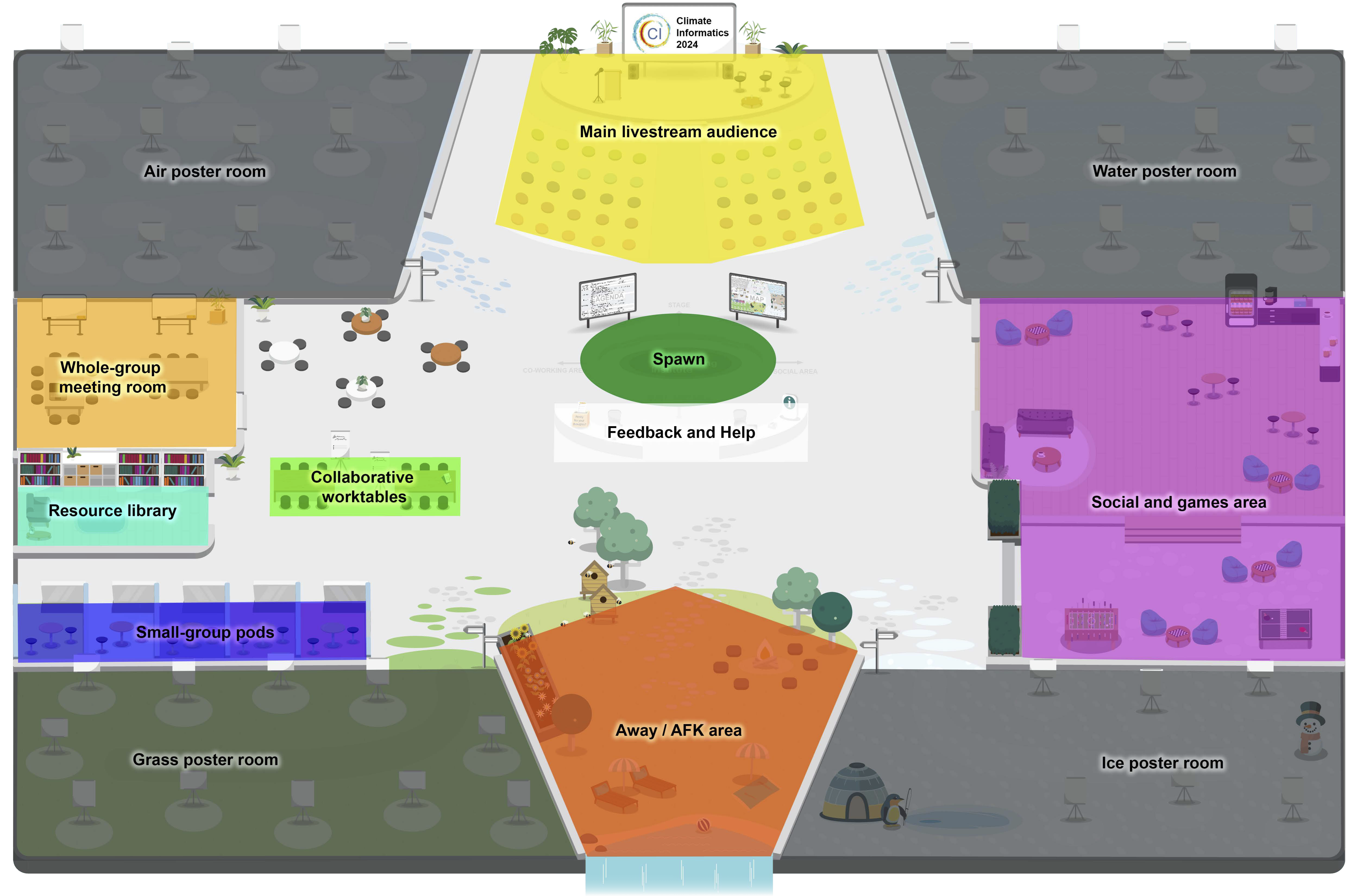
Sidebar navigation
The sidebar in HyHye is a great tool for quickly moving between the participant list and chat, and enabling/disabling your microphone and camera. The location icon will take you to the “Action Elements”, which are direct links to live streams, posters and programmes.
Map spaces
Posters
There is an Action Element for each poster (listed alphabetically) if you want to get there directly! Take a look at the full poster listing to find your favorites! Scroll through the Action Element list, or use the search bar to find the one you’re looking for!
You can also also browse through posters collected by theme: Air, Water, Ice and Grass (“grass” is soil, agriculture, and everything else!). Move to the relevant corner of the map for each, or jump to the directory for that theme via the Action Elements (e.g. “Air Poster Room Directory”). This will open a pdf list of all posters in that corner - walk into the room and find posters at each marked location! When you get to a poster, you can directly open the poster in the HyHyve window!
Main Livestream audience
Each of the schedule points in the programme will be streamed from the middle-top of the HyHyve map.
The Action Element for the main livestream will be renamed for each programme point, e.g. it will be called “Welcome” first on Day 1, then “Keynote”, then “On Societal-relevant Applications” (first set of short talks), and so on throughout the conference. Use the search bar at the top of the Action Element list to quickly find the schedule point your looking for, or just stay at the top of the map!
Meeting rooms and worktables
Feel free to make plans with your colleagues to meet in these spaces to talk or work on something together! Make your arrangements in slack on #ci-2024, via HyHve group or direct messages, or any other way you like!
Social and games area
Come here if you’d like to relax and socialise with fellow meeting attendees! Hang out on the sofas or round the foosball table, or join one of the chess boards to play online!
Away / AFK area
Come to the “away from keyboard” (AFK) area if you want to stay connected to HyHye but aren’t available to chat! This will speed things up when you want to rejoin (save logging in!) and keep your message history! If someone is in the “away/AFK” area, don’t be disappointed if they don’t speak to you!
HyHyve FAQ
What is HyHyve and why do I need a Camera & Microphone?
HyHyve is an online event and networking platform that enables communication similar to real life by moving around on a virtual map. You’ll only get the full experience if you allow access to your microphone and camera – people want to know who they’re talking to.
How do I move around in HyHyve and connect with other participants?
Participants can navigate through the room simply by using the arrow keys or by using the mouse. As soon as I come across other people, it takes a moment for the connection to be established. As soon as I move out of the circle, the connection is terminated.
Why can’t I walk through the wall?
On HyHyve, a wall is a wall, so please use the doors!
Which browsers are recommended?
We recommend using Google Chrome and Microsoft Edge on an updated and state-of-the-art desktop PC. We support the browser updates of the last full 12-month period.
What internet connection speed is required?
We recommend a download speed of 12000 Kbit/s and an upload of 2000 kbit/s for group conversations of approximately 15 people.
How can I help myself with technical problems?
In general, we have found that sometimes untraceable problems occur due to unstable internet connections. These can usually be fixed simply by the classic “switching off and on”, a browser reload or browser change.
Why am I sometimes muted?
If there are more than 6 people in a group, we automatically mute everyone who joins after that, to reduce background noise. The person will then automatically receive a notification at the top of the screen, but this can sometimes be missed. If you have been muted, you will need to actively ‘unmute’ yourself again.
How do I connect my profile to LinkedIn?
You can maintain your profile with profile picture, name and claim in the menu. When registering, you can also register directly with LinkedIn, in which case we will transfer all public information from there. If you want to take over your LinkedIn information later, you can simply log off and log back on with LinkedIn. If you login with your email address, your profile is bound to the email address and will be saved for when you login another time.
How do I select another camera or microphone?
You have camera and microphone icons in the lower HyHyve menu bar. On the small arrow on the icons you can change your camera and microphone settings.
How do I turn on the music?
Each user can turn music on and off individually. This is done via the HyHyve Browser (controller icon) in the lower HyHyve menu bar. Simply select your favourite radio station, click play on YouTube and set the volume directly there. Afterwards, you can minimise the HyHyve Browser so that the music continues to play in the background or click on the “X” to close the HyHyve Browser.
How do I play games in HyHyve?
You can also use a selection of games directly from the HyHyve Browser. Please familiarise yourself with the game beforehand (each game works a little differently in the group). With Skribbl, for example, a participant has to open a private group and can then distribute the link to everyone via the group chat. The link can be clicked directly in HyHyve and you can start playing 🕹
How do I use a virtual background?
Currently, HyHyve only provide virtual backgrounds on Chrome.
How many users fit into a group conversation?
There can be a maximum of 50 participants in a group conversation.