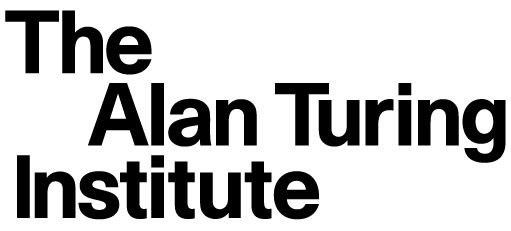Data egress with Azure Storage Explorer#
Important
You must be able to receive a secure email. We use the Egress secure email service, which is free to setup for receiving secure emails.
Important
You must know the public IP address(es) that are used by the people in your organisation who will be downloading the data. Talk to your IT team if you’re not sure what these are.
Send your IP address(es) and email address to the 🧑💻 Trusted research data manager
Download and install Azure Storage Explorer
Wait until you receive a secure email containing a secure access token, which has read and list privileges, allowing you to download the files.
Open Azure Storage Explorer and click the socket image on the left hand side
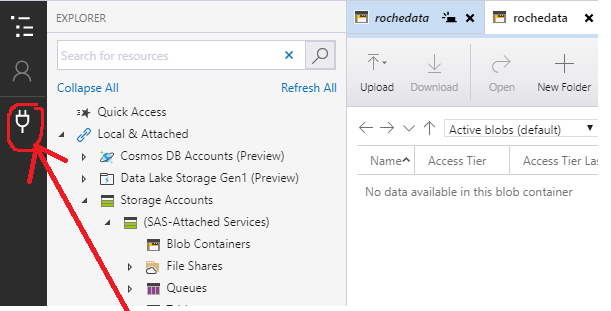
On
Select Resource, chooseBlob containerOn
Select Connection Method, chooseShared access signature URL (SAS)and hitNext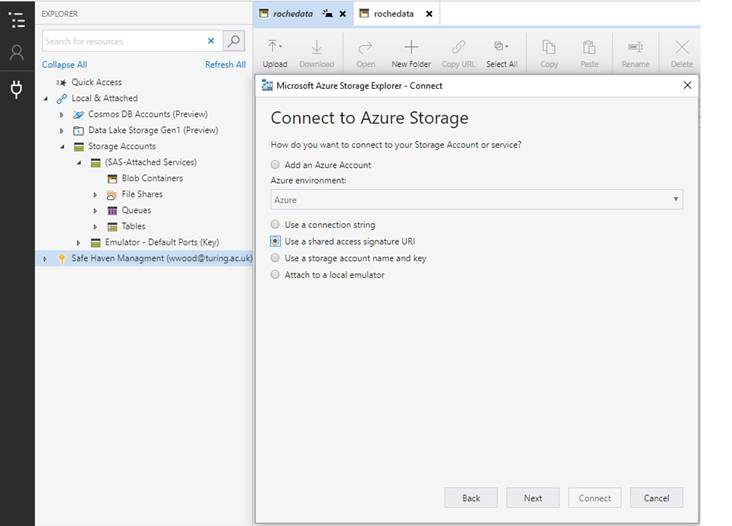
On
Enter Connection Info:Set the
Display nameto “egress” (or choose an informative name)Copy the
Blob SAS URLfrom your Azure portal session into theBlob container SAS URLbox and hitNext
On the
Summarypage, hitConnectOn the left hand side, the connection should show up under
Local & Attached > Storage Accounts > (Attached Containers) > Blob Containers > ingress (SAS)You should now be able to securely download the data from the Safe Haven’s output volume by highlighting the relevant file(s) and hitting the
DownloadbuttonLet the 🧑💻 Trusted research data manager team know whether egress was successful, asking for help if something went wrong