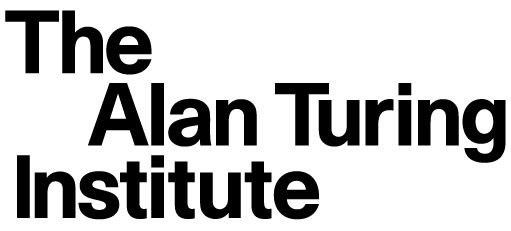System Administrator onboarding#
Start by following the Onboarding.
Pre-requisite steps#
Ensure you can connect to the Turing VPN via GlobalProtect (see Settings and choose the
vpnr.turing.ac.ukportal)If you don’t have this installed or run into issues, email
ITServices@turing.ac.uk
Set up your Turing Azure account following the steps on Mathison if don’t already have one
Ask an existing member of TRESA to give you access to TRESA Sharepoint (it’s probably a good idea to bookmark this)
Ask an existing member of TRESA to add you to the Azure
Safe Haven Production Adminsgroup on Azure after they are satisfied you have completed required training (see header below)Install the DSH pre-requisites but do not follow the rest of the installation guide
Required training and user account details#
As an admin, you will have access to sensitive data held within the TREs deployed to production at the Turing. As such, we require that you complete the trainings needed to handle any kind of data that might include. In addition, it’s useful to have set up non-privileged user account that you can use to log into deployed environments for testing purposes.
Add your details to the spreadsheet in the TRESA Sharepoint, and assign yourself an
adminrole.Complete all of the training guides below, and save your certificates to the
information_governance->TRESA certificatesfolder:Update the
all_users_and_projectsspreadsheet with the completion dates of these trainingsUpload the certificates to the folder
Getting set up with the Safe Haven Management Environment#
Ask an existing member of TRESA to create a Microsoft Entra ID administrator account for you.
For this, you’ll need to provide your phone number and institutional email address
Activate your Microsoft Entra ID admin account, by following the user guide
Go to
entra.microsoft.comand check you can log in with this account
Create a test deployment and practice TRESA tasks#
Ensure you are set up on the production SHM (
prod5) by following the steps aboveYou should now be able perform all of the TRESA tasks during a project
In particular, we suggest to practice doing the following:
Project initiation - use the same Azure Subscription for your SRE as the production SHM (
prod5)User account creation - add your own user account to the SRE you set up and check you can log in
Prepare for Data Study Groups (DSGs)#
See the dedicated DSG page for more details.