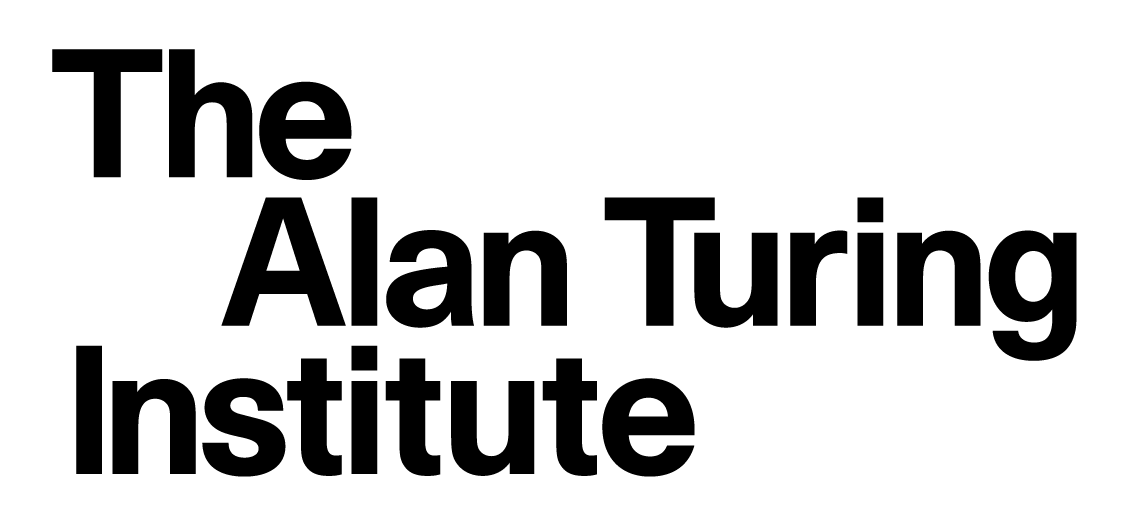Text Editor
Text Editor#
Unless you already use a specific editor which you are comfortable with we recommend using one of the following:
Windows editor tips and final checks
Using any of these to edit text files including code should be straight forward.
Visual Studio Code has integrations with Git Bash and the Python prompt that you may want to configure.
Check this works by opening the Git Bash shell.
Once you have a terminal open, type
which code
which should produce readout similar to /c/Program Files (x86)/Code/Code.exe
Also verify that typing:
code
opens the editor and then close it again.
Also test that
which git
produces some output like /bin/git.
The which command is used to figure out where a given program is located on disk.
Now we need to update the default editor used by git.
git config --global core.editor "code --wait"
Note that it is not obvious how to copy and paste text in the Git Bash terminal in Windows.
Copy and paste can be found by right clicking on the top bar of the window and selecting the commands from the drop down menu (in a sub menu). Alternatively the keyboard shortcuts are Ctrl+Insert for copy and Shift+Insert for paste.
Confirm that the Python installation has worked by typing:
python -V
Which should result in details of your installed Python version.
This should print the installed version of Python and git confirming that both are installed and working correctly.
You should now have a working version of git, Python, and your chosen editor, all accessible from your shell.
macOS editor tips and final checks
The default text editor on macOS textedit should be sufficient for our use.
To setup git to use textedit executing the following in a terminal should do.
git config --global core.editor /Applications/TextEdit.app/Contents/MacOS/TextEdit
For VS Code:
git config --global core.editor "code --wait"
The default terminal on macOS should also be sufficient.
If you want a more advanced terminal iTerm2 is an alternative.
Linux editor tips and final checks
Regardless of which editor you have chosen you should configure git to use it.
Executing something like this in a terminal should work:
git config --global core.editor NameofYourEditorHere
The default shell is usually bash but if not you can get to bash by opening a terminal and typing bash.