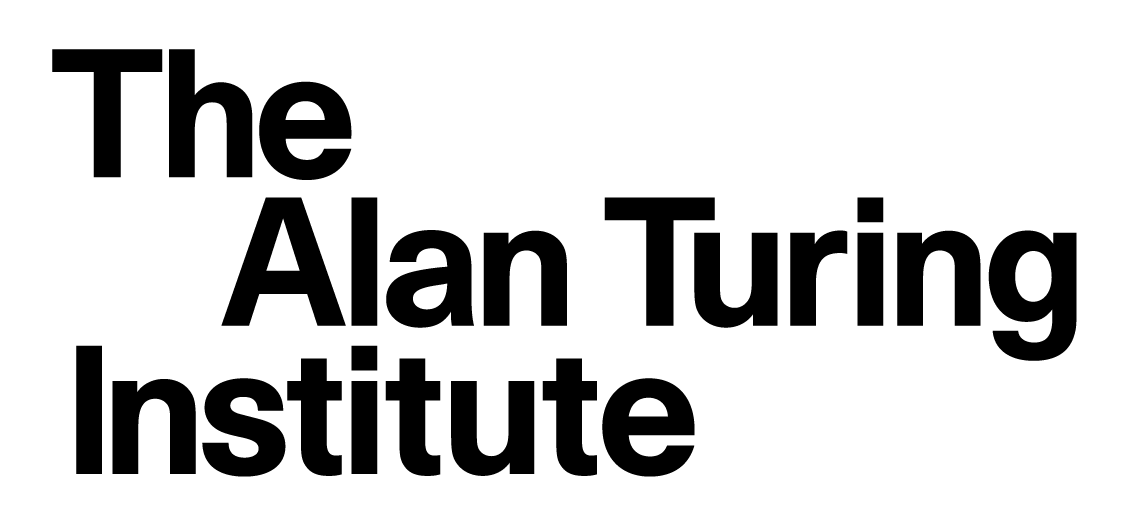Course Contents in Jupyter
Contents
Course Contents in Jupyter#
After following the installation instructions for your operating system, you should now have the following:
A
gitinstallation, linked to yourGitHubaccountA working installation of the
Python(3) programming languageThe ability to install Python packages via
Conda
Throughout the course, we will be working in Python, and one of the best ways to get started with this language is Jupyter Lab.
In addition to viewing the course materials online at this site (https://alan-turing-institute.github.io/rse-course), we recommend cloning (downloading) the GitHub repository containing the course contents. This allows you to open the contents interactively via Jupyter on your computer.
Navigate to a suitable location in a terminal window and clone the course repository (if you haven’t used Git/GitHub before, it can be useful to create a folder to store repositories with mkdir):
mkdir ~/github_repos
cd ~/github_repos
git clone --depth 1 https://github.com/alan-turing-institute/rse-course
The course contents should take a few moments to download.
Once the download has finished, you should enter the cloned course repository, set up a conda Python environment containing the packages we’ll make use of during the course (including Jupyter) and then launch Jupyter Lab.
To do this, we’ll make use of conda’s environment.yml file, which is configured in this case to create an environment named rse-course:
cd rse-course
conda env create -f environment.yml
conda activate rse-course
jupyter lab
This should automatically open a window in your default web browser (if not, go to http://localhost:8890/lab).
You should be able to see a layout that looks something like the below.
Double clicking on the folders, then the .ipynb files within will allow you to view the course materials interactively, giving you the option to edit code cells and experiment as you learn.
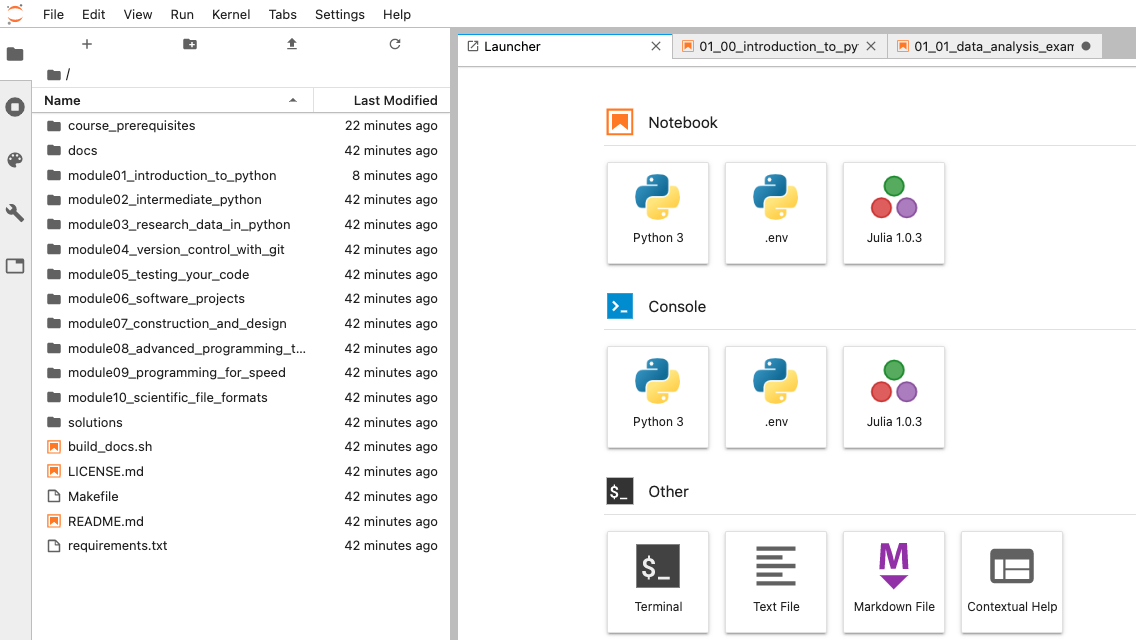
C++ compiler for Windows#
If you’re using Windows, in order to use Cython in the “Programming for Speed” module, you may need to install a C++ compiler.
Open a terminal window (e.g. in Git Bash that you installed earlier) and activate the conda Python environment you just set up:
conda activate rse-course
Then see here for details on how to install the C++ compiler.
Jupyter issues on Windows (Sophos):#
To use the Jupyter Lab on a Windows computer with Sophos anti-virus installed it may be necessary to open additional ports allowing communication between the notebook and its server.
The solution is:
open your
Sophos Endpoint Security and Control Panelfrom your tray or start menuselect
Configure > Anti-virus > Authorizationfrom the menu at the topselect the websites tab
click the
Addbutton and add127.0.0.1andlocalhostto theAuthorized websiteslistrestart computer (or just restart the Jupyter)