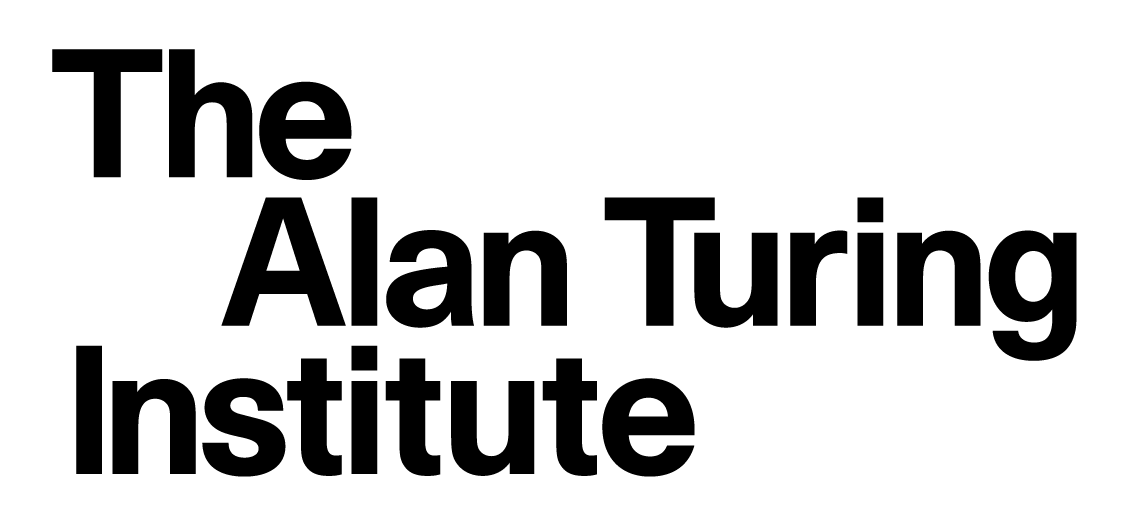4.12 Working with multiple remotes
Contents
4.12 Working with multiple remotes#
Estimated time to complete this notebook: 10 minutes
Distributed versus centralised#
Older version control systems (cvs, svn) were “centralised”; the history was kept only on a server, and all commits required an internet.
Centralised |
Distributed |
|---|---|
Server has history |
Every user has full history |
Your computer has one snapshot |
Many local branches |
To access history, need internet |
History always available |
You commit to remote server |
Users synchronise histories |
cvs, subversion(svn) |
git, mercurial (hg), bazaar (bzr) |
With modern distributed systems, we can add a second remote. This might be a personal fork on github:
import os
top_dir = os.getcwd()
git_dir = os.path.join(top_dir, "learning_git")
working_dir = os.path.join(git_dir, "git_example")
os.chdir(working_dir)
%%bash
git checkout main
git remote add jack89roberts git@github.com:jack89roberts/github-example.git
git fetch jack89roberts
Switched to branch 'main'
Your branch is up to date with 'origin/main'.
From github.com:jack89roberts/github-example
* [new branch] main -> jack89roberts/main
* [new branch] master -> jack89roberts/master
Check your remote branches:
%%bash
git remote -v
jack89roberts git@github.com:jack89roberts/github-example.git (fetch)
jack89roberts git@github.com:jack89roberts/github-example.git (push)
origin git@github.com:alan-turing-institute/github-example.git (fetch)
origin git@github.com:alan-turing-institute/github-example.git (push)
and ensure that the newly-added remote is up-to-date
%%bash
git fetch jack89roberts
%%writefile Pennines.md
Mountains In the Pennines
========================
* Cross Fell
* Whernside
Writing Pennines.md
%%bash
git add Pennines.md
git commit -am "Add Whernside"
[main 1c8b316] Add Whernside
1 file changed, 6 insertions(+)
create mode 100644 Pennines.md
We can specify which remote to push to by name:
%%bash
git push -uf jack89roberts main || echo "Push failed"
ERROR: Permission to jack89roberts/github-example.git denied to deploy key
fatal: Could not read from remote repository.
Please make sure you have the correct access rights
and the repository exists.
Push failed
… but note that you need to have the correct permissions to do so.
%%bash
git push -uf origin main
To github.com:alan-turing-institute/github-example.git
b14af2b..1c8b316 main -> main
branch 'main' set up to track 'origin/main'.
Referencing remotes#
You can always refer to commits on a remote like this:
%%bash
git fetch
git log --oneline --left-right jack89roberts/main...origin/main
> 1c8b316 Add Whernside
> b14af2b Merge branch 'main' of github.com:alan-turing-institute/github-example
> bdb0127 Add Glyder
> 7a1335d Add another Beacon
> 7375d5c Merge branch 'main' of github.com:alan-turing-institute/github-example
> e41e48f Translating from the Welsh
> a0e175d Add a beacon
> 2ed3750 Merge branch 'main' of github.com:alan-turing-institute/github-example
> 16f7517 Add wales
> 7b72dce Add Scotland
> ef29071 Add Helvellyn
> 9cba9c4 Include lakes in the scope
> bd7c0f2 Add lakeland
> 43f3942 Revert "Add a lie about a mountain"
> ee151c1 Change title
> da208a3 Add a lie about a mountain
> 973ce32 First commit of discourse on UK topography
< 31ea056 Add Whernside
< 009f998 Add github pages YAML frontmatter
< 2f9bcc8 Add a makefile and ignore generated files
< ae539cc Merge branch 'experiment' into main
< 492fec5 Commit Aonach onto main branch
< fe1c71d Add Cadair Idris
< 338d4d6 Merge branch 'main' of https://github.com/alan-turing-institute/github-example into main
< 07c4fea Add Glyder
< c405c4d Add another Beacon
< f8f20a6 Merge branch 'main' of https://github.com/alan-turing-institute/github-example into main
< 1f69c3f Translating from the Welsh
< b2b4fa3 Add a beacon
< c1897d4 Merge branch 'main' of https://github.com/alan-turing-institute/github-example into main
< 0e96c25 Add wales
< 0de6b80 Add Scotland
< 959e142 Add Helvellyn
< 600ffe1 Include lakes in the scope
< c7454a7 Add lakeland
< 5342922 Revert "Add a lie about a mountain"
< f65fd0b Change title
< 8c467a3 Add a lie about a mountain
< 1f92929 First commit of discourse on UK topography
To see the differences between remotes, for example.
To see what files you have changed that aren’t updated on a particular remote, for example:
%%bash
git diff --name-only origin/main
When you reference remotes like this, you’re working with a cached copy of the last time you interacted with the remote. You can do git fetch to update local data with the remotes without actually pulling. You can also get useful information about whether tracking branches are ahead or behind the remote branches they track:
%%bash
git branch -vv
experiment af61879 Add Cadair Idris
* main 1c8b316 [origin/main] Add Whernside
Hosting Servers#
Hosting a local server#
Any repository can be a remote for pulls
Can pull/push over shared folders or ssh
Pushing to someone’s working copy is dangerous
Use
git init --bareto make a copy for pushingYou don’t need to create a “server” as such, any ‘bare’ git repo will do.
bare_dir = os.path.join(git_dir, "bare_repo")
os.chdir(git_dir)
%%bash
mkdir -p bare_repo
rm -rf bare_repo/*
cd bare_repo
git init --bare --initial-branch=main
Initialized empty Git repository in /home/runner/work/rse-course/rse-course/module04_version_control_with_git/learning_git/bare_repo/
os.chdir(working_dir)
%%bash
git remote add local_bare ../bare_repo
git push -u local_bare main
To ../bare_repo
* [new branch] main -> main
branch 'main' set up to track 'local_bare/main'.
Check your remote branches:
%%bash
git remote -v
jack89roberts git@github.com:jack89roberts/github-example.git (fetch)
jack89roberts git@github.com:jack89roberts/github-example.git (push)
local_bare ../bare_repo (fetch)
local_bare ../bare_repo (push)
origin git@github.com:alan-turing-institute/github-example.git (fetch)
origin git@github.com:alan-turing-institute/github-example.git (push)
You can now work with this local repository, just as with any other git server. If you have a colleague on a shared file system, you can use this approach to collaborate through that file system.
Home-made SSH servers#
Classroom exercise: Try creating a server for yourself using a machine you can SSH to:
ssh <mymachine>
mkdir mygitserver
cd mygitserver
git init --bare
exit
git remote add <somename> ssh://user@host/mygitserver
git push -u <somename> master
SSH keys and GitHub#
Classroom exercise: If you haven’t already, you should set things up so that you don’t have to keep typing in your password whenever you interact with GitHub via the command line.
You can do this with an “ssh keypair”. You may have created a keypair in the Software Carpentry shell training. Go to the ssh settings page on GitHub and upload your public key by copying the content from your computer. (Probably at .ssh/id_rsa.pub)
If you have difficulties, the instructions for this are on the GitHub website.