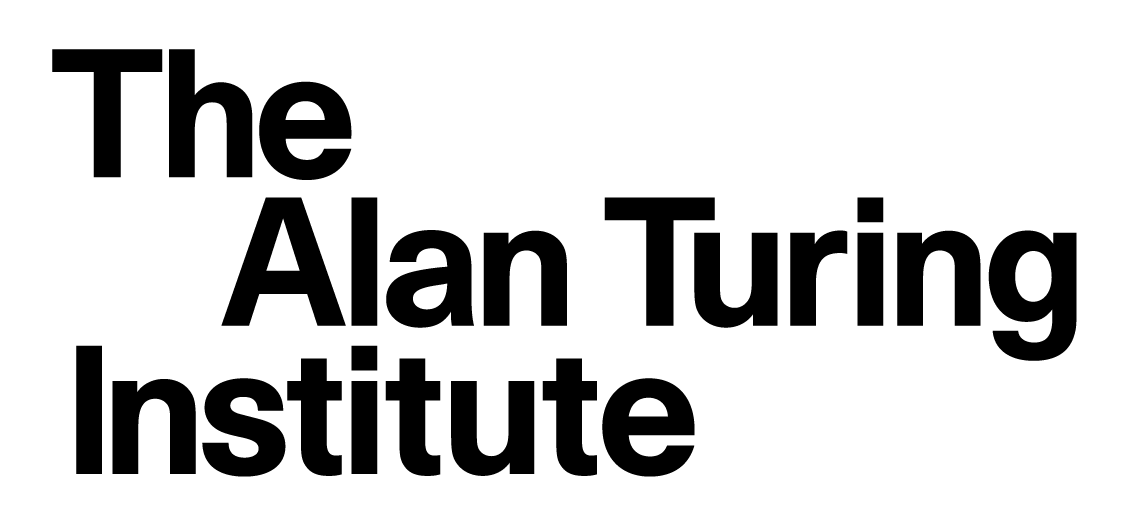6.4 Packaging
Contents
6.4 Packaging#
Estimated time for this notebook: 25 minutes
Once we’ve made a working program, we’d like to be able to use it across our system and to share it with others. To do this we need to create our own Python package.
As an example, we’ll create a package from the greeter.py and command.py files from the previous notebook. But we’ll delete the files created last time first, to start from a clean slate:
# Tidy up files created by previous notebook
import os
files = ["greeter.py", "command.py"]
for f in files:
if os.path.exists(f):
os.remove(f)
Laying out a project#
When planning to package a project for distribution, defining a suitable
project layout is essential. We have a typical example of a package layout in the Greetings directory, which looks like this:
Greetings <--- Parent directory for your project (your git repo)
├── greetings <--- Directory containing the code for your package
│ ├── __init__.py <--- Tells Python to treat the directory as a package
│ ├── command.py
│ └── greeter.py
├── LICENSE.md <--- License to describe how others can use your package
├── pyproject.toml <--- Configuration and metadata for your package
├── README.md <--- Homepage to briefly describe how to install and use your package
└── tests <--- Tests for your package's functionality
└── test_greeter.py
The package directory#
All your library source code should be in a single directory tree under the parent project directory. Libraries are usually structured with multiple files, perhaps one for each class.
The source code directory (and sub-directories) should contain an __init__.py file, which makes Python treat it as a module. The __init__.py file can be empty.
With the file layout above, import greetings, import greetings.command, and import greetings.greeter will all be possible after installing the package.
If we added a sub-directory, to provide functionality for multiple languages for example, with this structure:
├── greetings
│ ├── __init__.py
│ ├── command.py
│ ├── greeter.py
│ └── languages
│ ├── __init__.py
│ ├── english.py
│ └── italian.py
then import greetings.languages, import greetings.languages.english, and import greetings.languages.italian would become available. This is a way to group together related functionality/features in your package.
⚠️ Advanced topic: The contents of the __init__.py file(s) is executed when you import a package. A common use case for non-empty __init__.py files is to “shortcut” imports for convenience. For example, to import the main greet function we’d currently need to do:
from greetings.greeter import greet
If we added that import code as a line in greetings/__init__.py, it will then be possible to do:
from greetings import greet
Build systems and config files#
To install your package you need to define a “build system”, the tool that will do the work of creating the package, and to provide a configuration file to specify how your package should be built.
The three most common package config files are:
pyproject.toml(preferred)setup.cfg(may be deprecated in the future)setup.py(may be needed for packages with complex build requirements)
You’ll find a lot of projects that use setup.py (which used to be the standard), but for new projects it’s recommended to use pyproject.toml. TOML is a modern file format for configuration files.
There are multiple “build systems” that can interpret pyproject.toml files and build your package. The original and most ubiquitous is setuptools, which we’ll use here.
Other options include Poetry, Flit and Hatch. We’d recommend looking at Poetry as an option for managing dependencies, virtual environments, and packaging together. The structure of pyproject.toml will differ depending on the tool you’re using.
Using setuptools and pyproject.toml#
Specifying the build system#
The [build-system] section gives the details the tool that should be used to create the package from our code, in this case setuptools:
[build-system]
requires = ["setuptools"] # the build tool to use
build-backend = "setuptools.build_meta" # the function to use to build the package
Specifying project metadata#
The [project] section contains metadata about your package, at minimum this should include your package’s name (usually the name of your package directory) and a version number:
[project]
name = "greetings"
version = "0.0.1"
Specifying dependencies#
Rather than in a requirements.txt file, your package’s dependencies should be specified in pyproject.toml. These are passed as a list in the [project] section (in this case we only have one dependency, colorama):
[project]
dependencies = ["colorama ~= 0.4.4"]
Python version#
If our package requires a certain Python version to work, that can also be specified:
[project]
requires-python = ">=3.6"
Optional dependencies#
Sometimes a package may have extra optional features, with extra dependencies, that not all users need. A common example is development dependencies (e.g. for running tests, building documentation, checking code quality, and similar) that a normal user won’t need. Optional dependencies can be specified in the [project.optional-dependencies] section:
[project.optional-dependencies]
dev = ["pytest ~= 7.1.2"]
dev is the name of an optional group of dependencies that can be passed to pip when installing the package (see below). We could have multiple groups here with different (arbitrary) names and sets of dependencies.
Make a command-line interface#
In the previous notebook we created a script command.py that could be run with python command.py ... with configurable arguments using argparse. We can include scripts like these in the package installation to create a more intuitive CLI (command-line interface) for our library:
[project.scripts]
greet = "greetings.command:process"
The syntax above means that after installing the package the command greet will become available on our system, and running greet will call the process function in the greetings/command.py file. See below for this in action.
Complete pyproject.toml#
All together this is our complete pyproject.toml file:
[build-system]
requires = ["setuptools"]
build-backend = "setuptools.build_meta"
[project]
name = "greetings"
version = "0.0.1"
requires-python = ">=3.6"
dependencies = ["colorama ~= 0.4.4"]
[project.optional-dependencies]
dev = ["pytest ~= 7.1.2"]
[project.scripts]
greet = "greetings.command:process"
This is a minimal example but there are many other metadata fields you can include and configuration options. See the setuptools and Python packaging docs for details.
Installing the package#
We can now install this code with
%%bash
cd Greetings
pip install .
Processing /home/runner/work/rse-course/rse-course/module06_software_projects/Greetings
Installing build dependencies: started
Installing build dependencies: finished with status 'done'
Getting requirements to build wheel: started
Getting requirements to build wheel: finished with status 'done'
Installing backend dependencies: started
Installing backend dependencies: finished with status 'done'
Preparing metadata (pyproject.toml): started
Preparing metadata (pyproject.toml): finished with status 'done'
Requirement already satisfied: colorama~=0.4.4 in /opt/hostedtoolcache/Python/3.8.18/x64/lib/python3.8/site-packages (from greetings==0.0.1) (0.4.6)
Building wheels for collected packages: greetings
Building wheel for greetings (pyproject.toml): started
Building wheel for greetings (pyproject.toml): finished with status 'done'
Created wheel for greetings: filename=greetings-0.0.1-py3-none-any.whl size=2781 sha256=fd22d8a7fe83ad40f0fb5e7d457fd534a99ba2a19f7762ebcdc2be1e4655413a
Stored in directory: /tmp/pip-ephem-wheel-cache-slgqw1zd/wheels/a6/5c/81/c1c48894d5b25832088cf648e757dcc6d8eff3dc2116123a4a
Successfully built greetings
Installing collected packages: greetings
Attempting uninstall: greetings
Found existing installation: greetings 0.0.1
Uninstalling greetings-0.0.1:
Successfully uninstalled greetings-0.0.1
Successfully installed greetings-0.0.1
[notice] A new release of pip is available: 23.0.1 -> 24.0
[notice] To update, run: pip install --upgrade pip
Installing optional dependencies#
To install dependencies specified in [project.optional-dependencies], include the name of the optional group in square brackets, like this:
cd Greetings
pip install ".[dev]"
Editable mode#
If you modify your source files, you would now find it appeared as if the program doesn’t change.
That’s because pip install copies the file elsewhere during installation (the location is system-dependent).
If you want to install a package, but keep working on it, you can install it in “editable mode”.
⚠️ As of August 2022, setuptools does not support editable installs with pyproject.toml (only) packages, so you will need a small setup.py file to make this work (see below). But this shouldn’t be necessary in the near future.
%%writefile Greetings/setup.py
from setuptools import setup
setup()
Overwriting Greetings/setup.py
Then to install in editable mode:
cd Greetings
pip install -e ".[dev]"
Installing from GitHub#
If we have our code in a (public) git repo anyone can now install our package directly from the git URL:
pip install git+https://github.com/alan-turing-institute/Greetings
Uploading to PyPI#
We could now submit “greeter” to PyPI so everyone could pip install greetings directly. For details see the Python packaging tutorial.
Note there is very little approval/review process - you can put pretty much anything on PyPI. Keep that in mind and be wary about installing unknown packages!
Using the Package#
The package is now available to use everywhere on the system.
⚠️ You may need to restart your Jupyter notebook kernel for the newly installed package to be recognised.
from greetings.greeter import greet
print(greet("James", "Hetherington"))
Hey, James Hetherington
And the scripts are now available as command line commands:
%%bash
greet --help
usage: greet [-h] [--title TITLE] [--polite] personal family
Generate appropriate greetings
positional arguments:
personal
family
optional arguments:
-h, --help show this help message and exit
--title TITLE, -t TITLE
--polite, -p
%%bash
greet James Hetherington
greet --polite James Hetherington
greet James Hetherington --title Dr
Hey, James Hetherington
How do you do, James Hetherington
Hey, Dr James Hetherington
Of course, there’s more to do when taking code from a quick script and turning it into a proper module. We’ll continue to look at this in the rest of the course, but here are some initial ideas:
Write some unit tests#
Contents of Greetings/tests/test_greeter.py:
from greetings.greeter import greet
def test_greeter():
inputs = [
{"personal": "James", "family": "Hetherington"},
{"personal": "James", "family": "Hetherington", "polite": True},
{"personal": "James", "family": "Hetherington", "title": "Dr"},
]
outputs = [ # codes like \x1b[32m are colours
"\x1b[40m\x1b[33mHey, \x1b[47m\x1b[1m\x1b[31mJames Hetherington",
"\x1b[40m\x1b[33mHow do you do, \x1b[47m\x1b[1m\x1b[31mJames Hetherington",
"\x1b[40m\x1b[33mHey, \x1b[44m\x1b[37mDr \x1b[47m\x1b[1m\x1b[31mJames Hetherington",
]
for inp, out in zip(inputs, outputs):
assert greet(**inp) == out
%%bash
cd Greetings
pytest
============================= test session starts ==============================
platform linux -- Python 3.8.18, pytest-7.4.4, pluggy-1.5.0
rootdir: /home/runner/work/rse-course/rse-course/module06_software_projects/Greetings
plugins: cov-4.1.0, anyio-4.4.0, pylama-8.4.1
collected 1 item
tests/test_greeter.py . [100%]
============================== 1 passed in 0.02s ===============================
Write a README file#
e.g.:
%%writefile Greetings/README.md
Greetings!
==========
This is a very simple example package used as part of the Turing
[Research Software Engineering with Python](https://alan-turing-institute.github.io/rse-course) course.
Usage:
Invoke the tool with greet <FirstName> <Secondname>
Overwriting Greetings/README.md
Write a license file#
e.g.:
%%writefile Greetings/LICENSE.md
(C) The Alan Turing Institute 2021
This "greetings" example package is granted into the public domain.
Overwriting Greetings/LICENSE.md
Write a citation file#
e.g.:
%%writefile Greetings/CITATION.md
If you wish to refer to this course, please cite the URL
https://alan-turing-institute.github.io/rse-course
Portions of the material are taken from Software Carpentry
http://swcarpentry.org
Overwriting Greetings/CITATION.md
You may well want to formalise this using the codemeta.json standard - this doesn’t have wide adoption yet, but we recommend it.
Documentation#
This documentation string explains how to use the function; don’t worry about this for now, we’ll consider this next time.
def greet(personal, family, title="", polite=False):
"""Generate a greeting string for a person.
Parameters
----------
personal: str
A given name, such as Will or Jean-Luc
family: str
A family name, such as Riker or Picard
title: str
An optional title, such as Captain or Reverend
polite: bool
True for a formal greeting, False for informal.
Returns
-------
string
An appropriate greeting
"""
greeting = "How do you do, " if polite else "Hey, "
greeting = Fore.GREEN + greeting
if title:
greeting += Fore.BLUE + title + " "
greeting += Fore.RED + personal + " " + family + "."
return greeting
import greetings
help(greetings.greeter.greet)
Help on function greet in module greetings.greeter:
greet(personal, family, title='', polite=False)
Generate a greeting string for a person.
Parameters
----------
personal: str
A given name, such as Will or Jean-Luc
family: str
A family name, such as Riker or Picard
title: str
An optional title, such as Captain or Reverend
polite: bool
True for a formal greeting, False for informal.
Returns
-------
string
An appropriate greeting